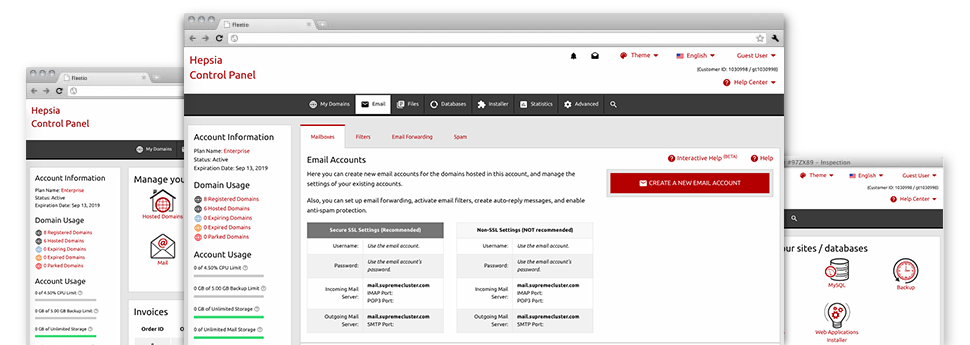The bigger your web site gets, the more difficult e–mail account administration becomes. Which is when you can actually make the most of our all–inclusive Mailbox Manager. It arrives with all the features you will need so that you can be in command of your e–mail accounts, plus it is equipped with an easy to use user interface. With only a few clicks you can configure email forwarding, set up an email autoresponder, create anti–spam security, and much more. Simply scroll down to view exactly what Tonga Web Host’s Mailbox Manager can offer you!
Anti–Spam
Built to maintain spam away from you
Nobody wants unsolicited mail in his e–mail account. This is the reason, we have made a customizable anti–spam solution depending on adequately designed sets of rules that sort inbound e–mail messages and keep the junk mail away.
You may choose among several degrees of defense, determined by which kind of spam messages you get. In addition, you can actually designate a distinct volume of spam protection for other e–mail accounts. Ultimately, you can choose what goes on to e–mails flagged as spam – to be erased or sent to a particular email address.
Email Forwarding
Divert messages from a single mailbox to another
We’ve managed to make it very simple for one to forward email messages from a mailbox to a new one within your Linux shared hosting account. All you have to do is specify the email account you want to forward and then fill in the destination mailbox where you need all the messages to get sent to.
Additionally, you can enable a copy of every forwarded message to be kept in the email account you already have forwarded.
Email Filters
Manage your e–mail accounts with no trouble
When you receive a lot of emails everyday, it is recommended to have them arranged. This is why we offer server–side e–mail filters that come into action before you look at the mailbox for new mail messages. Hence, if you set up your custom spam filters, you will never find spam in your mailbox!
Configuring new email filters is very quick. You will need to designate precisely what the filter needs to look for, where the filter seeks it (subject, body, etc.) and what transpires with the filtered e–mail messages.
Email Protection
DomainKeys and SPF protection for your personal mailbox
We have applied actions to additionally secure your mailboxes from junk e–mail activities. Using the SPF (Sender Policy Framework) protection service you can specify the servers that are certified to deliver mail regarding your domain name. This way, email messages appearing like they are from your domain name that did not originated from your authorized set of web servers will be automatically chucked to the spam folder.
We have furthermore provided you with DomainKeys for all your mail accounts within your account. DomainKeys is an e–mail validation system that establishes the authenticity of an email message by validating the mail hosting server of the e–mail sender as well as the message integrity.
Email Auto–Configure Solution
Instant PC e–mail configuration
Through the auto–configure function of the Mailbox Manager, you’re able to set up e–mail accounts in your chosen desktop e–mail client with simply a a mouse–click. Simply click on the icon of the e–mail client that you like to use for the selected email address and download its auto–configuration file. This will automatically make your mailbox in your desired desktop client.
We have designed config files for just about the most preferred email clients – Mozilla Thunderbird, Outlook, Outlook Express and Mac Mail.
Webmail
Look at your email address from anywhere
Working with webmail, it is easy to go through your email messages trough any desktop or laptop, anywhere in the world. All things are completed by a web browser, so it is not necessary to have any kind of mail client configured on your device. Use the web address that we offer you to sign in to your email address from any Internet–connected gadget.
It’s also possible to sign in to your e–mail account with a click of the mouse within the Webmail section of Tonga Web Host’s Website Control Panel. All you need to do is select an e–mail account and then click the webmail client image to get into it. You do not have to type in any kind of e–mail sign in credentials.