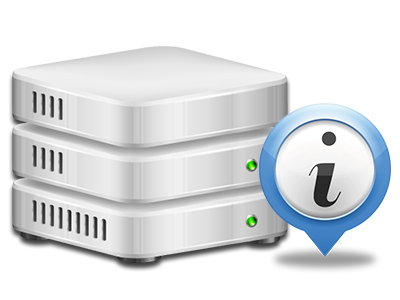Statistics Manager
All your website stats gathered instantly
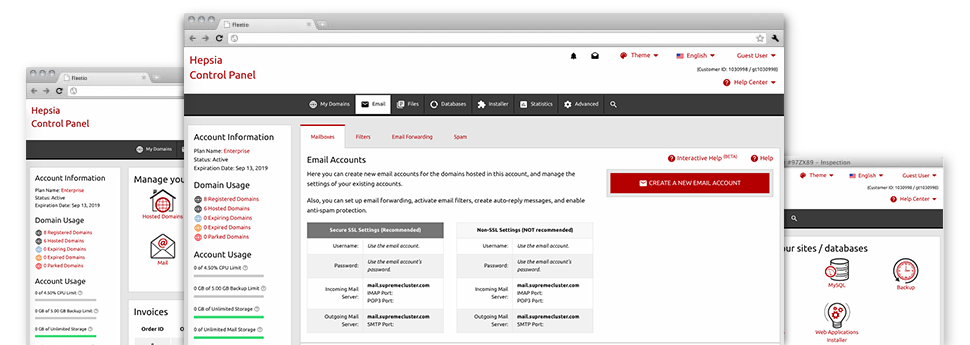
Using the Website Control Panel, it will be possible to manage every aspect of your Internet presence. You will have access to complete data, which will offer you real–time information on the resources your sites are utilizing along with the views they’re having. You will also find some specific info on our servers in general. The information is split up into parts, so its possible to easily find your way around.
Server Information
Look into information about your hosting server
If you wish to examine what is the present version of PHP or MySQL or the Operating System on the web server where your web hosting account is positioned, go to the Server Data part of your Website Control Panel. There you can also get information on the installed Perl modules, the incoming and outgoing email servers, as well as the actual IP address of the server.
You’ll find the hosting server information table inside the Statistics section of the Tonga Web Host Website Control Panel.
Access & Error Reports
Get info on your websites’ general performance
Utilizing the data gathered in the Access & Error Stats part of the Website Control Panel, you’re able to find any possible complications with the performance of your sites. The access records will highlight all kinds of data files like texts, pictures and videos that have been looked over from your site visitors while the error listing will report all warnings and errors that have occurred during their stay on your website.
You can open the access and error report information for each of your active sites from the Statistics Manager section of your Website Control Panel.
Traffic Statistics
Track your web site customers live
Checking the web site data of your site is the ultimate way to observe how your online marketing strategy works out. From your Website Control Panel built–in Internet statistics applications – Webalizer and Awstats, you will see the amounts of visitors that come to your website, in addition to the number of views they create and webpages they load on a day–to–day, weekly and monthly base.
To view the stats information, go to the Web Statistics area of the Website Control Panel and load the statistics file for a particular site. There is no need to set up absolutely anything on your end. We trigger the statistics as soon as your web site goes online and starts attracting visits.
CPU Statistics
Keep tabs on your web sites’ operational load
The web server’s CPU is vital for the connection between your web site and its website visitors. The more complex and resource–demanding your web sites are, the more web server resources and CPU time will be required for them to operate.
Within the CPU statistics part of the Website Control Panel, it’s possible to observe the employment of CPU power accumulated by each of your web sites. This can enable you to take timely steps and optimize your sites if the CPU use limit has been exceeded. You will see all–inclusive CPU stats for every day and month or for a full calendar year.